Photoshop mainly deals with digital images composed of pixels. With its masses of editing and drawing tools, we can edit images effectively. PS has many processing functions in image, graphics, text, video, publishing, etc. People use Photoshop to process and create. Mainly in functions of graphic design, advertising photography, influence creativity, web page production. As well as in post decoration, visual creativity, interface design and others. Photoshop has a huge processing structure and mode. This article introduces several skills of Photoshop for beginners before using. Mastering these skills can reduce twists and time in creating and is convenient for users.
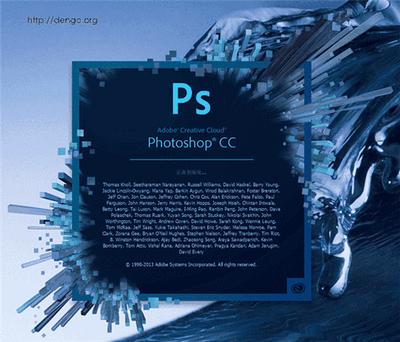
1. Shortcut key
PS shortcut is defined to improve drawing speed. The master of shortcut key is the basic operation of much software before using. It can speed up the image processing. And it can show the user's intention accurately.
[Ctrl] + [Alt] + [Shift] + [K] view all keyboard shortcuts
Using of shortcut keys, for example:
[Ctrl] + [N] create a new canvas Creating a new canvas is the first step of image processing in Photoshop.
[Ctrl] + [Shift] + [ALT] + [N] create a new layer quickly There are many layers in an image processing
[Ctrl] + [T] Free transformation and adjustment of images
2. Rapid screening
In the image design, it is usual to adjust all the text in detail page design uniformly. But it will be slow and troublesome to adjust one by one. So we need the rapid screening function. It can screen text, sketchpad and intelligent objects. And screen by name, color, effect and mode.

3. Cancel linking layer temporarily
Linking layer is designed for the convenience of the whole images moving and editing. But sometimes we need to modify a layer separately. Shift + click the link button behind the layer to cancel the layer link temporarily. According to statistics, there are many users do not know this operation. So they have to undo many steps to edit again.
4. Patterns alignment of selected layer
It is difficult to align the patterns in one layer with naked eyes. But it is troublesome to operate with a ruler. Ctrl and click the layer thumbnail to form a selection. Other layers can be aligned reference to the current selection. It is very convenient, accurate and fast.
5. Zoom in and out of area
In image design, it is usual to modify the details in a large area. Alt + roll the middle mouse button to zoom in and out the image quickly. A detail of a large operation chart can be enlarged to make accurate modification and editing. Then reduce the image when the modification completes. It is detailed and natural.
This paper summarized several classic tips of Photoshop for beginners. It can help them better operate the software and complete the modification of the task. Users will master the most suitable skills only in continuous operation.